Managing email accounts in Plesk Control Panel can be a straightforward process once you understand the interface and its various features. Plesk offers a user-friendly interface that allows you to create, configure, and manage email accounts efficiently. In this guide, we’ll walk through the steps to manage email accounts in Plesk, covering account creation, configuration, and common tasks like setting up forwarding and autoresponders.
1. Accessing Plesk Control Panel:
To manage email accounts in Plesk, you first need to access the Plesk Control Panel. Typically, you can do this by navigating to the URL provided by your hosting provider and logging in with your credentials.
2. Navigating to the Mail section:
Once logged in, you’ll find various sections in the Plesk dashboard. Look for the “Mail” section, usually located prominently on the dashboard or in the main navigation menu.
3. Creating an Email Account in Plesk Control panel:
To create a new email account, navigate to the “Mail” section and click on “Create Email Address” or a similar option. You’ll then be prompted to enter the details for the new email account, including the email address, password, mailbox size, and any other relevant settings.
4. Managing Email Accounts in Plesk Control panel:
After creating email accounts, you can manage them easily from the “Mail” section. Here are some common management tasks:
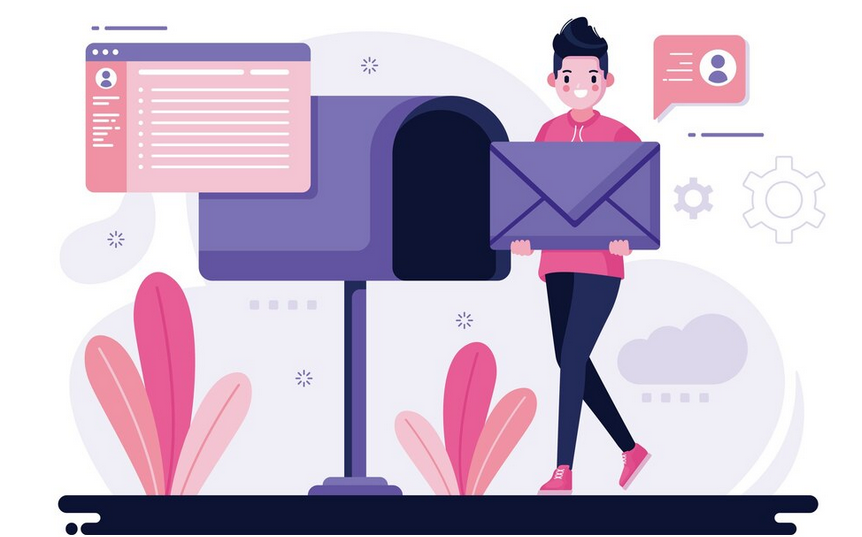
5. Configuring Email Clients:
Plesk supports various email clients such as Outlook, Thunderbird, and mobile devices. To configure an email client to access your Plesk email account, you’ll need the following information:
- Incoming Mail Server (IMAP/POP3): This is typically in the format “mail.yourdomain.com”.
- Outgoing Mail Server (SMTP): Again, this is usually “mail.yourdomain.com”.
- Username: Your full email address.
- Password: The password you set for your email account.
Use these settings to configure your email client to send and receive emails through your Plesk email account.
6. Setting Up Forwarding:
Forwarding allows you to automatically forward emails from one address to another. To set up forwarding in Plesk, locate the email account you want to forward from and look for an option like “Forwarding.” Enter the email address where you want to forward incoming emails and save your changes.
7. Setting Up Autoresponders:
Autoresponders automatically send a predefined message in response to incoming emails. To set up an autoresponder in Plesk, find the email account you want to set it up for and look for an option like “Autoresponder” or “Vacation Message.” Plesk Control panel Enter the message you want to send and configure any other settings as needed.
8. Spam Filtering:
Plesk includes built-in spam filtering capabilities to help reduce unwanted emails. You can configure spam filtering settings from the “Mail” section of the control panel. Look for options like “Spam Filter” or “Antispam” to adjust the filtering settings according to your preferences.
9. Accessing Webmail:
Plesk provides access to webmail interfaces like Horde and Roundcube, allowing you to access your email accounts from any web browser. To access webmail, navigate to the “Mail” section and look for options like “Webmail” or “Email Accounts.” From there, you can choose the webmail interface you prefer and log in using your email credentials.
In conclusion, managing email accounts in Plesk Control Panel involves tasks such as creating accounts, configuring settings, managing quotas, setting up forwarding and autoresponders, configuring email clients, and accessing webmail. With its intuitive interface and comprehensive features, Plesk makes it easy to manage email accounts for your domain.
